A recently released joint research paper by NVIDIA, Moderna and Yale reviews how techniques from quantum machine learning (QML) may enhance drug discovery methods by better predicting molecular properties. Ultimately, this could lead to the more efficient generation of new pharmaceutical therapies. The review also emphasizes that the key tool for exploring these methods is
Read Article
Serving as a bridge for academia, industry and public-sector groups to partner on artificial intelligence innovation, NVIDIA is launching its inaugural AI Tech Community in Pittsburgh, Pennsylvania. Collaborations with Carnegie Mellon University and the University of Pittsburgh, as well as startups, enterprises and organizations based in the “city of bridges,” are part of the new
Read Article
TSMC, the world leader in semiconductor manufacturing, is moving to production with NVIDIA’s computational lithography platform, called cuLitho, to accelerate manufacturing and push the limits of physics for the next generation of advanced semiconductor chips. A critical step in the manufacture of computer chips, computational lithography is involved in the transfer of circuitry onto silicon.
Read Article
This summer, scientists supercharged their tools in the hunt for signs of life beyond Earth. Researchers at the SETI Institute became the first to apply AI to the real-time direct detection of faint radio signals from space. Their advances in radio astronomy are available for any field that applies accelerated computing and AI. “We’re on
Read Article
The path to safe, widespread autonomous vehicles is going digital. MITRE — a government-sponsored nonprofit research organization — today announced its partnership with Mcity at the University of Michigan to develop a virtual and physical autonomous vehicle (AV) validation platform for industry deployment. As part of this collaboration, announced during the NVIDIA AI Summit in
Read Article
Artificial intelligence is transforming cybersecurity with new generative AI tools and capabilities that were once the stuff of science fiction. And like many of the heroes in science fiction, they’re arriving just in time. AI-enhanced cybersecurity can detect and respond to potential threats in real time — often before human analysts even become aware of
Read Article
The U.S. healthcare system is adopting digital health agents to harness AI across the board, from research laboratories to clinical settings. The latest AI-accelerated tools — on display at the NVIDIA AI Summit taking place this week in Washington, D.C. — include NVIDIA NIM, a collection of cloud-native microservices that support AI model deployment and
Read Article
NVIDIA today announced it is teaming with U.S. technology leaders to help organizations create custom AI applications and transform the world’s industries using the latest NVIDIA NIM™ Agent Blueprints and NVIDIA NeMo™ and NVIDIA NIM microservices.
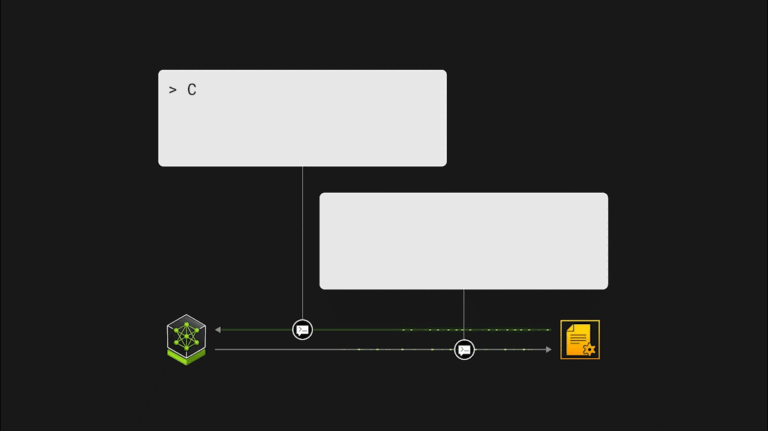 Addressing software security issues is becoming more challenging as the number of vulnerabilities reported in the CVE database continues to grow at an…
Addressing software security issues is becoming more challenging as the number of vulnerabilities reported in the CVE database continues to grow at an…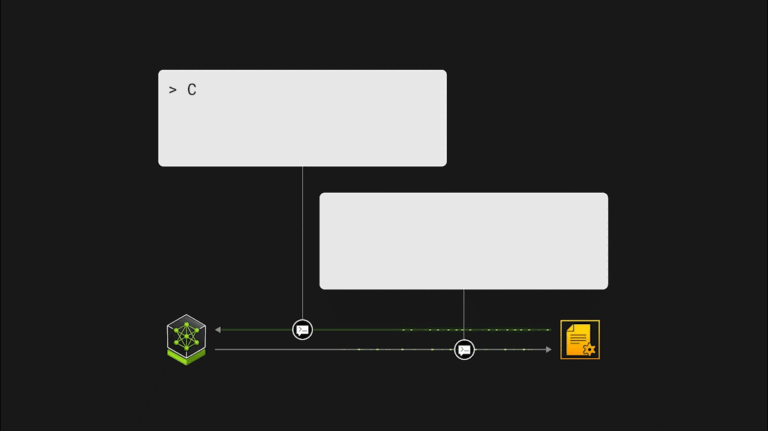
Addressing software security issues is becoming more challenging as the number of vulnerabilities reported in the CVE database continues to grow at an accelerated pace. Assessing a single container for vulnerabilities requires the collection, comprehension, and synthesis of hundreds of pieces of information. With over 200K vulnerabilities reported at the end of 2023, the traditional approach to…
 The evolution of linear programming (LP) solvers has been marked by significant milestones over the past century, from Simplex to the interior point method…
The evolution of linear programming (LP) solvers has been marked by significant milestones over the past century, from Simplex to the interior point method…
The evolution of linear programming (LP) solvers has been marked by significant milestones over the past century, from Simplex to the interior point method (IPM). The introduction of primal-dual linear programming (PDLP) has brought another significant advancement. NVIDIA cuOpt has now implemented PDLP with GPU acceleration. Using cutting-edge algorithms, NVIDIA hardware…
