 Modern cyber threats have grown increasingly sophisticated, posing significant risks to federal agencies and critical infrastructure. According to Deloitte,…
Modern cyber threats have grown increasingly sophisticated, posing significant risks to federal agencies and critical infrastructure. According to Deloitte,…
Modern cyber threats have grown increasingly sophisticated, posing significant risks to federal agencies and critical infrastructure. According to Deloitte, cybersecurity is the top priority for governments and public sectors, highlighting the need to adapt to an increasingly digital world for efficiency and speed. Threat examples include insider threats, supply chain vulnerabilities…

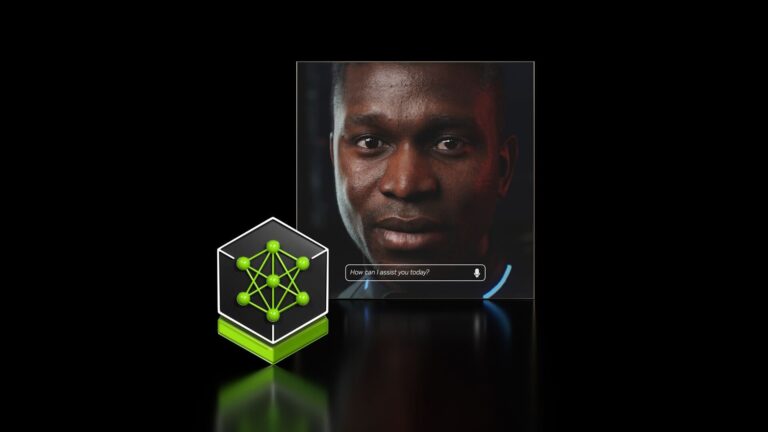 Providing customers with quality service remains a top priority for businesses across industries, from answering questions and troubleshooting issues to…
Providing customers with quality service remains a top priority for businesses across industries, from answering questions and troubleshooting issues to…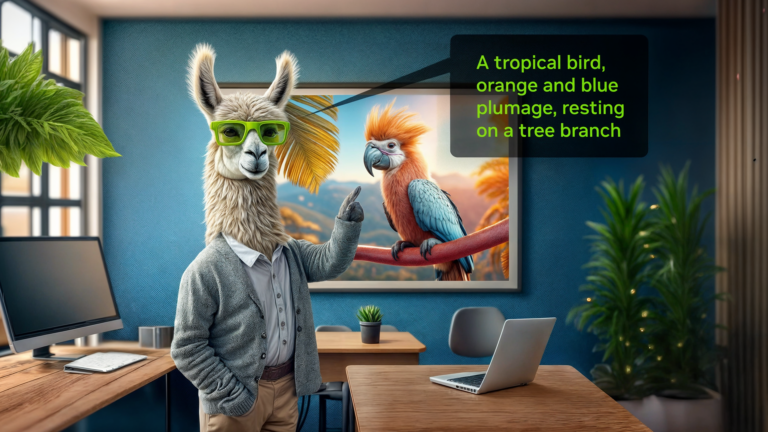 Expanding the open-source Meta Llama collection of models, the Llama 3.2 collection includes vision language models (VLMs), small language models (SLMs), and an…
Expanding the open-source Meta Llama collection of models, the Llama 3.2 collection includes vision language models (VLMs), small language models (SLMs), and an… By 2030, John Deere aims for fully autonomous farming, addressing global challenges like labor shortages, sustainability, and food security. Their AI and…
By 2030, John Deere aims for fully autonomous farming, addressing global challenges like labor shortages, sustainability, and food security. Their AI and… The journey to 6G has begun, offering opportunities to deliver a network infrastructure that is performant, efficient, resilient, and adaptable. 6G networks…
The journey to 6G has begun, offering opportunities to deliver a network infrastructure that is performant, efficient, resilient, and adaptable. 6G networks… NVIDIA NeMo has consistently developed automatic speech recognition (ASR) models that set the benchmark in the industry, particularly those topping the Hugging…
NVIDIA NeMo has consistently developed automatic speech recognition (ASR) models that set the benchmark in the industry, particularly those topping the Hugging… In the latest round of MLPerf Inference – a suite of standardized, peer-reviewed inference benchmarks – the NVIDIA platform delivered outstanding…
In the latest round of MLPerf Inference – a suite of standardized, peer-reviewed inference benchmarks – the NVIDIA platform delivered outstanding… Reservoir simulation helps reservoir engineers optimize their resource exploration approach by simulating complex scenarios and comparing with real-world field…
Reservoir simulation helps reservoir engineers optimize their resource exploration approach by simulating complex scenarios and comparing with real-world field…